4 YouTube Tips and Tricks Most Creators Are Unaware Of
While most of the creators are busy with their daily chores of making videos for YouTube, sometimes they lose out on possible revenue or opportunities because the video was not optimized properly. Search for “YouTube optimization tips” and you will come across thousands of articles and blogs talking about various tools available for doing so. I found out a few tools that most of these blogs do not talk about. Here is my list of 4 such tools that are mostly unknown to creators but have a huge potential:
- Better Way to Web
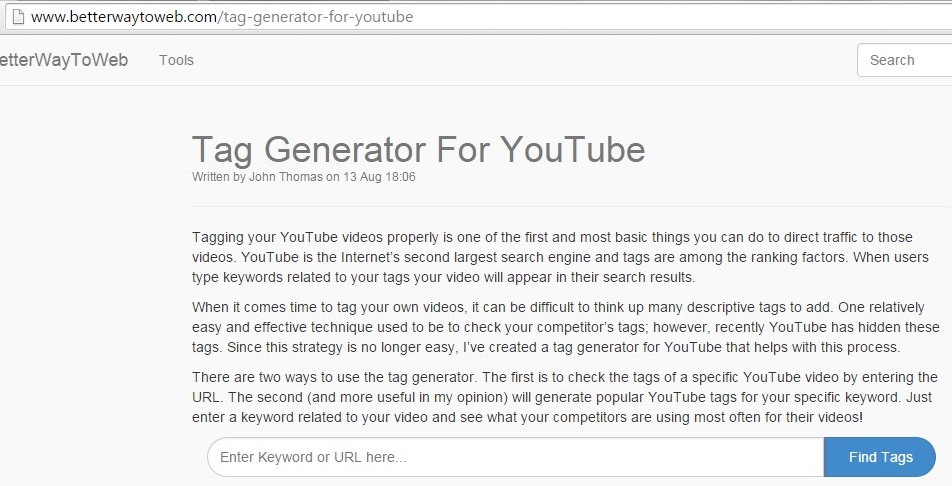
Earlier YouTube had provided its own keyword research tool which had keyword volumes and country selection; but mysteriously, YouTube discontinued this tool. A very commonly used tool now-a-days is http://keywordtool.io/youtube (remember that this is not a Google/YouTube property) which does well but you still need to plan your keywords. If you do not have that much time but still want to get the best keywords I would recommend to use http://www.betterwaytoweb.com/tag-generator-for-youtube. The beauty of this website is that you just enter a search phrase and the keywords you get are comma separated and follow YouTube validation of 450 characters. Simply copy the keywords and paste in your YouTube video metadata
- Google Drive Integration
You have a field team busy in Vox-Pop or your editing team is sitting at a different location and you do not want to share the YouTube credentials with them. There starts the vicious circle of sending files and REAL heavy files via different online or offline modes. This for sure is real pain when you have a tight schedule. A great solution to this is google drive integration. YouTube allows you to upload videos from Google Photos account.
Now how the videos from your collaborators appear in your Google Photos?
It is simple, just follow the below steps:
- Ask your collaborator to upload the video on his/her G-Drive account
- Ask him/her to share the video with you
- Accept the sharing request so that the video appears in your G-Drive account
- Go to Google Photos: https://photos.google.com/
- Go to the settings section of Google Photos which you can navigate from the left hand top corner of the page
- Click/check the option of ‘Show Drive Photos and Videos in your photo library’
- Go to https://www.youtube.com/upload and start importing videos
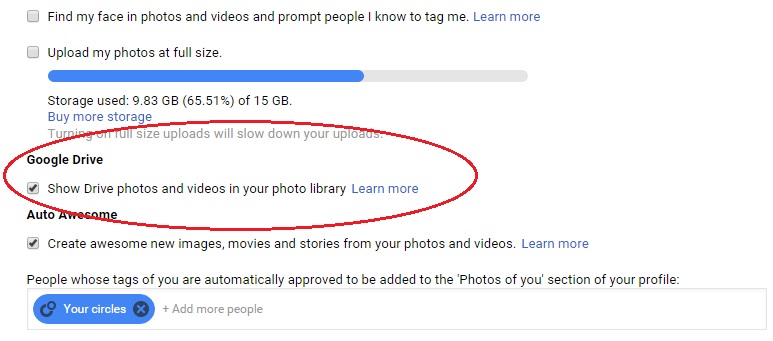
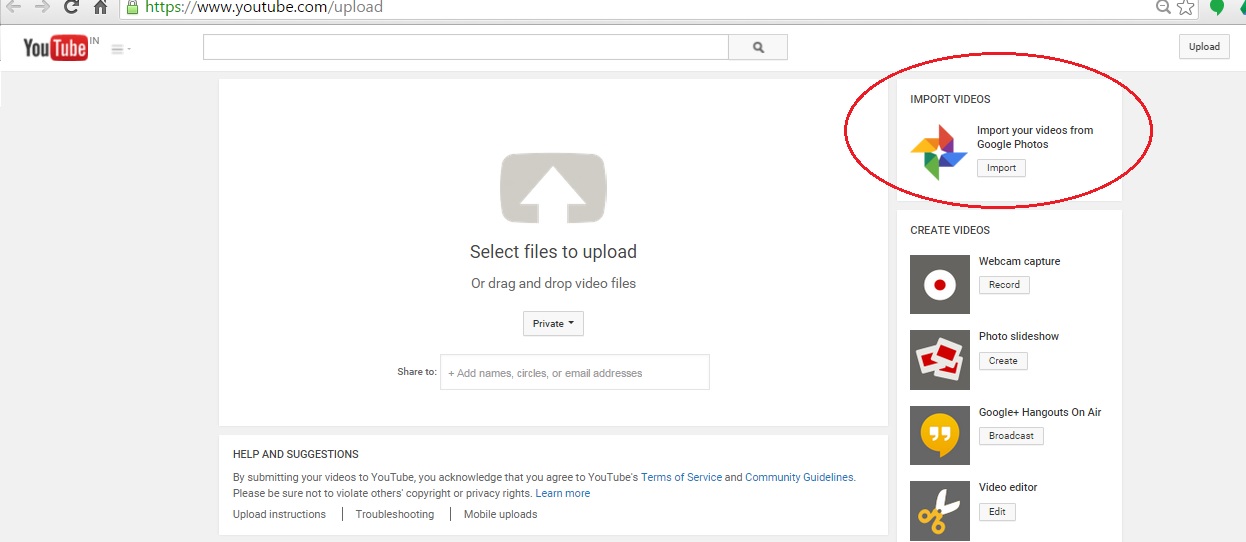
In this entire process, you are not taking the video out of the system; so there is no problem of security; plus you also save the upload time.
- Blur Faces:
Many creators face problems when they are trying to shoot a vox – pox where people do not want their faces to be shown or else there are say pet videos featuring people as well. Generally you would want to take the video back on the editing desk and blur the faces but YouTube also gives you an option to blur faces in the video. In the ‘Video Manager’ section, select ‘Edit Video’ and go to the ‘Enhancements’ tab. Here you will find a section ‘special effects’ where you can blur faces in the video with just the click of a button. There is also a possibility that some of the faces might not be detected, so in that case do make your video private and upload a new version of the video after editing it offline
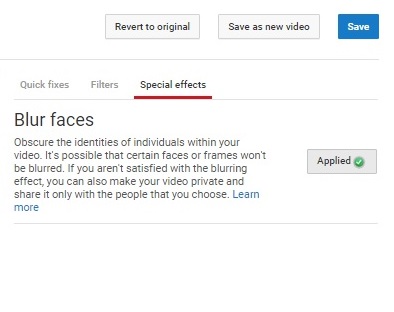
- YouTube Thumbnails view:
Many creators and YouTube guru’s advice to check the custom thumbnail in all possible devices and sizes but do you have all the time to do this; possibly not. Here are some URL’s that you can use to get the view of a custom thumbnail in various sizes once the video is uploaded:
| Maximum Resolution | http://img.youtube.com/vi/<yourVIDEOid>/maxresdefault.jpg |
| Default | http://img.youtube.com/vi/<yourVIDEOid>/default.jpg |
| High Quality | http://img.youtube.com/vi/<yourVIDEOid>/hqdefault.jpg |
| Medium quality | http://img.youtube.com/vi/<yourVIDEOid>/mqdefault.jpg |
Do make sure to replace <yourVIDEOid> with the actual Video ID. There are also a few websites which offer the same Check out – It is a cool site from which you can even download custom thumbnails; possibly of competition
You can go a step further and create a small tool in Google Sheets where it even displays the image. The image embed formula to use is: =image(image URL,4,height,width). You may use any of the above URL’s and then see the magic.
————————————————————————————————————————————–
If you know of any YouTube features, tips or tricks do reply in the comments section below. Until next time happy YouTubing

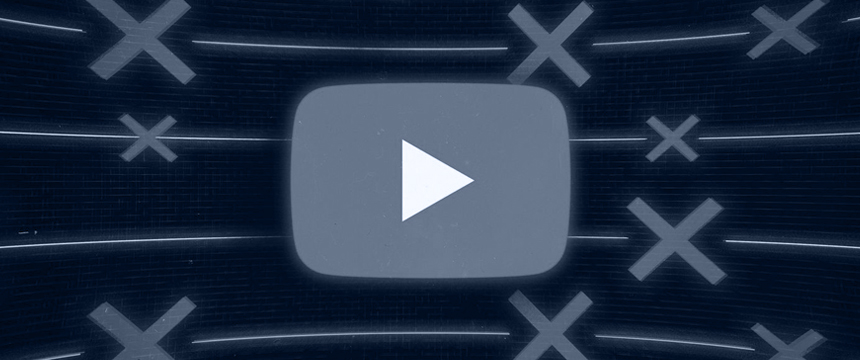



Excellent stuff! PS~ clients can now directly transfer videos to our Google Drives 😛