NSGridView : A new layout container for macOS
What’s the need of NSGridView :
Suppose you want to create a view which should look like this and to create it we have following available options:
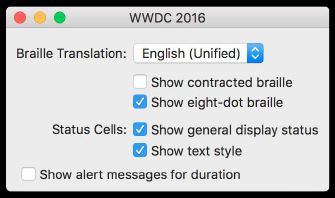
1. Autolayout :
- Maintanence on constraints is complicated
2. NS/UIStackView :
- Arranging a sequence of items
- Fine control over content size and spacing
To make the above design less complicated and easily designable Apple has introduced a 3rd option.
3. NSGridView :
- Places views in an explicitly defined grid
- Content aligned across rows and columns
- Great for arranging static grid-like UI
Overview:
NSGridView consists of
1. NSGridRow and NSGridColumn : It has following attributes
- Automatic or explicit sizing
- Optional padding and spacing
- Hidden rows and columns
2. NSGridCell : It has following attributes
- Each cell manages a content view
- Adjustable placement
Start Designing with NSGridView :
For now this view is not available in Interface Builder you have to create it via programming only.
[code language=”objc”]
let empty = NSGridCell.emptyContentView
let gridView = NSGridView(views: [
[brailleTranslationLabel, brailleTranslationPopup],
[empty, showContractedCheckbox],
[empty, showEightDotCheckbox],
[statusCellsLabel, showGeneralDisplayCB],
[empty, textStyleCB],
[showAlertCB]
])
[/code]
This code has only added subview to NSGridView but alignment (spacing and padding) is not proper.
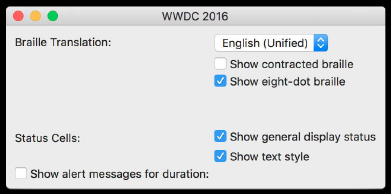
Now set the hugging priority and remove spaces between rows and columns.
[code language=”objc”]
gridView.setContentHuggingPriority(600, for: .horizontal)
gridView.setContentHuggingPriority(600, for: .vertical)
[/code]
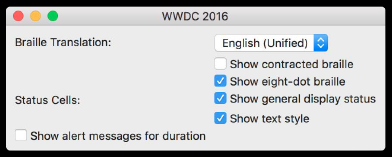
Now set the placement of first colmn.
[code language=”objc”]
// the first column needs to be right-justified:
gridView.column(at: 0).xPlacement = .trailing
// all cells use firstBaseline alignment
gridView.rowAlignment = .firstBaseline
[/code]
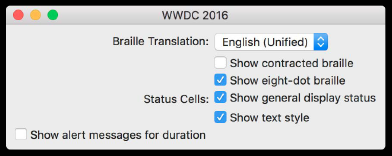
Now set the verticle padding as per design.
[code language=”objc”]
// We need a little extra vertical space around the popup:
let row = gridView.cell(for: brailleTranslationPopup)!.row!
row.topPadding = 5
row.bottomPadding = 5
gridView.cell(for:statusCellsLabel)!.row!.topPadding = 6
[/code]
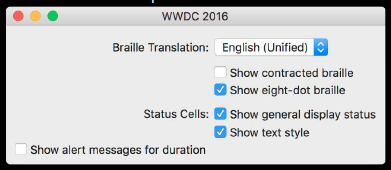
Now we need alert message checkbox to be centered.
[code language=”objc”]
// Special treatment for centered checkbox:
let cell = gridView.cell(for: showAlertCB)!
cell.row!.topPadding = 4
cell.row!.mergeCells(in: NSMakeRange(0, 2))
cell.xPlacement = .none
let centering = showAlertCB.centerXAnchor.constraint(equalTo: textStyleCB.leadingAnchor)
cell.customPlacementConstraints = [centering]
[/code]
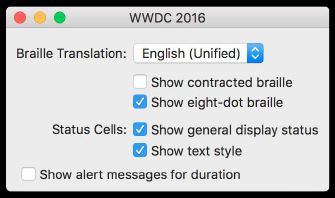
Congratulations! You are done with NSGridView.



