Convert Direct Publisher Channel to SDK Channel | Roku | Brightscript
The sunset of the Direct Publisher channel will happen on Jan 12, 2024; after this day, all the Direct Publisher Channels will be removed from Roku Channel Store, and service providers will have to convert their channels to SDK channels.
In this blog, we will explain the procedure to convert the Direct Publisher Channel to SDK Channel with minimal effort via the Scenegraph Channel Template
Limitations of the Scenegraph Channel template:
- The SceneGraph channel template does not support video ads or payments.
- The template supports content feeds that are 500KB or less. If you want to monetize your channel or have a feed that exceeds the 500 KB limit, you must convert your channel using the Roku SDK.
If you want to include video ads in your converted channel, you can use the SceneGraph Developer Extensions (SGDEX client-stitched ad sample) as a template for your channel.
Pre-Requisite:
You must have the following to convert the Direct Publisher Channel to SDK Channel.
- Roku Developer Account
- Roku device (Enable developer mode if it’s not enabled)
- Text Editor
- Shell application (Terminal, Command Prompt..etc.)
Conversion Steps:
Converting RDP to SDK channels requires the following steps to follow:
- Download the Scenegraph Channel Template
- Update Channel manifest with Channel Name, Logo, and content feed URL
- Add images assets to the images folder
- Get the channel testing done.
- Go to the Developer Dashboard and choose ‘SDK channel’ to convert the RDP channel to SDK channel.
- Create the package
- Upload the package to the Developer Dashboard
- Pass the certification and schedule the Channel to publish
Download Scenegraph Template:
The scenegraph channel template can be downloaded from Roku’s GitHub repository.
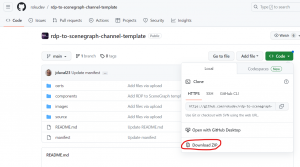
Once the template is downloaded, unzip it and open the folder in VS Code or any text editor like NotePad in windows, refer to the following screenshot.
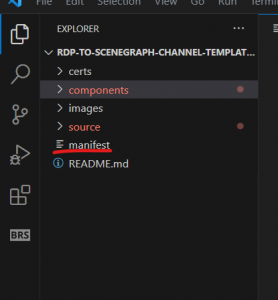
Update Channel manifest with Channel Name, Logo, and content feed URL:
Open the manifest file in a text editor(Notepad, Sublime, VSCode) and edit the required content; refer to the screenshot below:
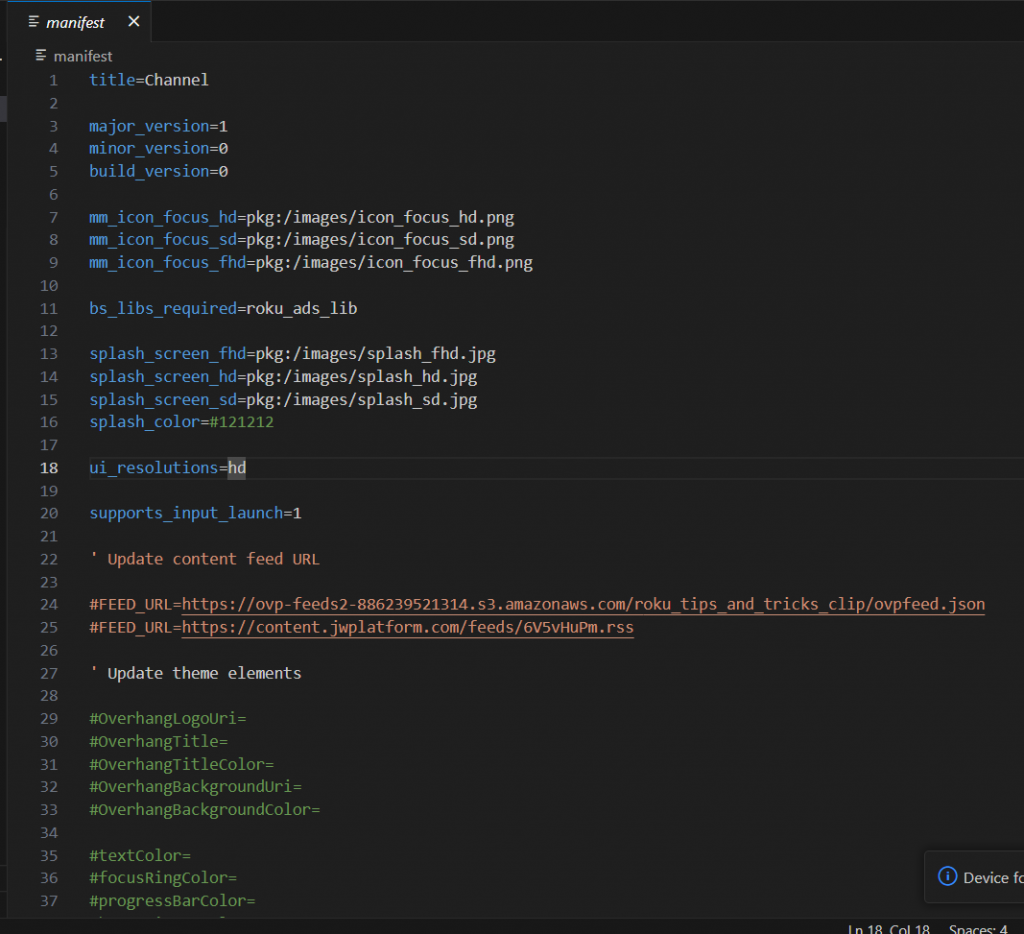
Add the images to the images folder:
Add your artwork to the images folder, like logos, placeholders, and button images folder.
Test the channel:
You should perform channel testing on supported Roku Devices to ensure everything works correctly.
Publishing the channel:
Once the testing is complete, you can publish the channel at Roku Channel Store, to do this follow the below instructions
- Log in to the Developer Dashboard.
- Click My Channels under the Channels sections.
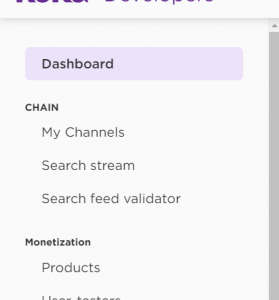
3. Click on Options and then click on ‘Convert to Sdk Channel’ .
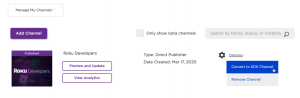
4. Click Convert to confirm the conversion.
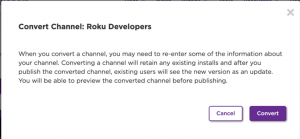
5. Once the conversion is completed, select ‘Preview and Update’
6. Verify that the monetization is disabled for your channel because the template does not support video ads or purchases. To do this, click Preview and Publish at the top of the page, select Monetization, select None of the above, I will not be monetizing my channel option if it is not already selected, and then click Save.
7. Package your channel to generate an encrypted .pkg file.
8. Upload the .pkg file that you created in step 7, In the Developer Dashboard, click Preview and Publish at the top of the page, and then select Package Upload. Accept the default versioning and minimum firmware information, click Upload a Package, browse to and select the .pkg file for your channel, and click Save.
Customize the Channel Theme:
You can customize the channel’s theme using the manifest file, including logo, splash, text color, channel name, focusRingColor, progressBarColor, backgroundImageUri, backgroundColor, etc. Refer to the following screenshot of the manifest file from Scnegraph Channel Template channel.
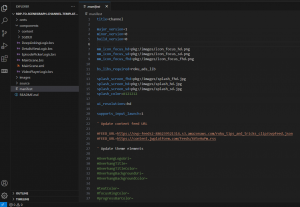
Alternative conversion method
Since there are certain limitations with the template and you are unable to migrate the channel to the Scenegraph channel using the template, you can get the custom channel developed by the Roku Developers. Roku provides a number of resources to help you with Scenegraph Channel development.
Online Video Course:
You can refer to SceneGraph: Build a Channel online video course to know how you can develop Scenegraph-based channels.
SGDEX: You can use SceneGraph Developer Extensions (SGDEX), which provide pre-built SceneGraph component templates that help expedite channel development.
Still, if you have doubts and want to discuss more, please contact us.

