Git Rebase and Cherrypick
Introduction
Git is a powerful version control system that developers rely on to manage their codebases efficiently. Two essential Git techniques that every developer should be familiar with are “cherry-picking” and “rebasing.” In this blog, we’ll delve into both of these techniques, explaining what they are, how they work, and when to use them.
Git Cherry-Pick: Selectively Applying Commits
Git cherry-pick is a command used to apply specific commits from one branch to another. This is particularly useful when you want to incorporate changes from one branch into another without merging the entire branch. It lets you selectively choose which commits you want to bring into your current branch.
How to Cherry-Pick
Here’s a basic guide on how to cherry-pick a commit:
- Identify the commit(s) you want to pick. You can find these by using git log or a Git visualization tool.
- Checkout the branch where you want to apply the commit(s).
![]()
- Run the git cherry-pick <commit-hash> command, replacing <commit-hash> with the hash of the commit you want to pick. You can pick multiple commits in a sequence if needed.
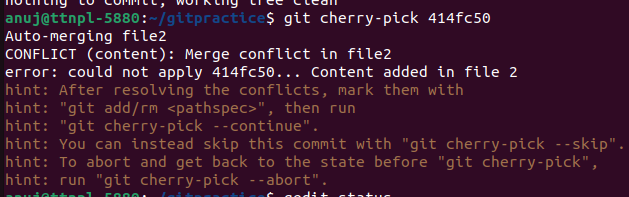
- Resolve any conflicts that might arise during the cherry-pick process.
- After resolving conflicts, commit the changes, and you’ve successfully cherry-picked the commit(s) into your current branch.
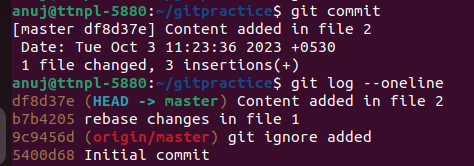
When to Cherry-Pick
Cherry-picking is handy in various scenarios:
- Bug Fixes: If you have a critical bug fix in one branch and need to apply it to other branches, cherry-picking is a clean way to do it.
- Feature Isolation: When working on a feature branch, you want to incorporate specific changes from another branch without merging the entire branch.
- Maintaining Hotfixes: In a release-driven development process, cherry-picking can be used to apply urgent hotfixes to different release branches.
Git Rebase: A Smoother Git History
Git rebase is a command used to reapply commits on top of another branch. Unlike git merge, which creates a new merge commit, git rebase rewrites the commit history, making it appear that you applied your changes on top of another branch or commit. This results in a linear and cleaner commit history.
How to Rebase
Here’s a basic guide on how to perform a rebase:
- Start by checking out the branch you want to rebase.

- Run the git rebase <base-branch> command, specifying the base branch where you want to reapply your changes.

- Git will pause the rebasing process if it encounters conflicts. Resolve these conflicts, add the resolved files using git add, and continue the rebase with git rebase –continue.

- After resolving all conflicts and completing the rebase, your branch will now be up to date with the base branch.

When to Rebase
Rebasing is beneficial in various scenarios:
- Maintaining a Clean History: It helps maintain a linear, clean commit history by avoiding unnecessary merge commits.
- Collaborative Work: Before pushing your changes, rebasing ensures that your branch is up to date with the latest changes from the base branch.
- Feature Branches: When working on long-lived feature branches, rebasing helps keep the branch updated with the latest changes from the main development branch.
- Interactive Rebasing: Git offers interactive rebasing (git rebase -i) to squash, edit, or reorder commits, providing even more control over your commit history.
Conclusion
In summary, Git cherry-picks and rebase are essential techniques for managing your Git repositories effectively. Cherry-pick allows you to selectively apply specific commits to different branches, while rebase helps maintain a clean, linear commit history. By mastering these techniques, you can work more efficiently, collaborate seamlessly, and keep your Git history tidy. Remember to use these tools judiciously and follow best practices to ensure a smooth development workflow.



