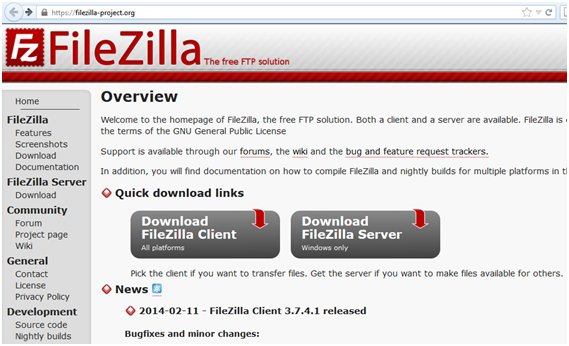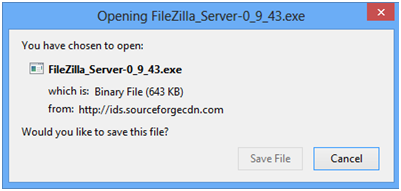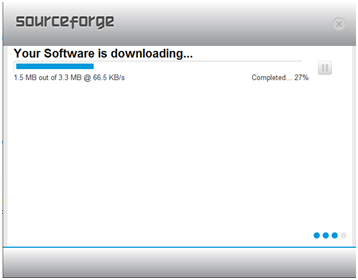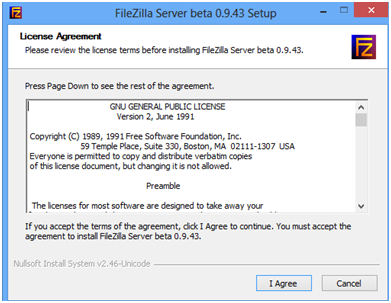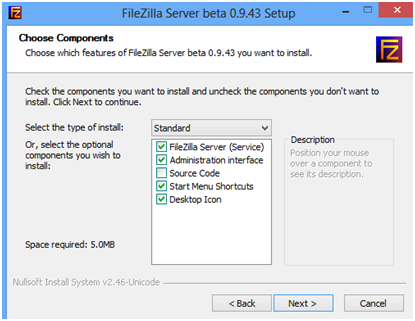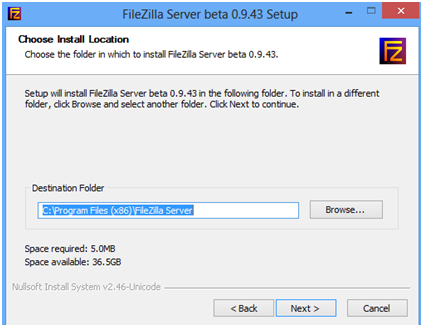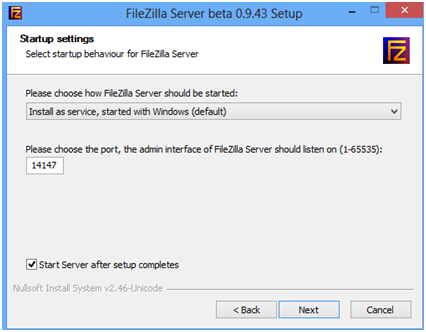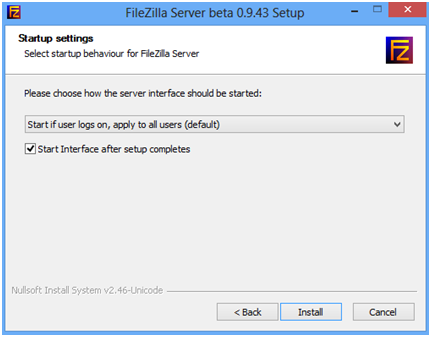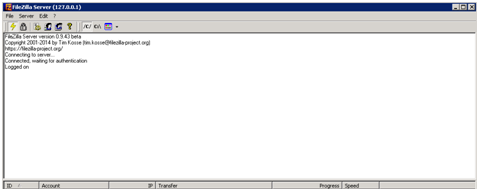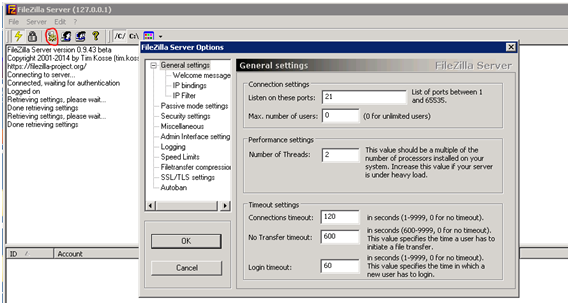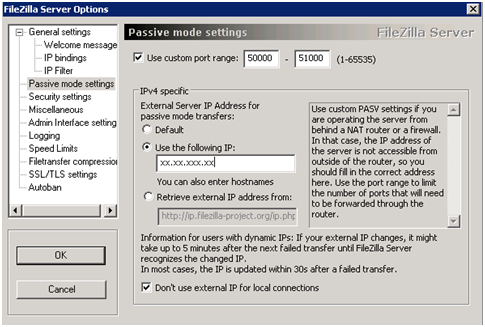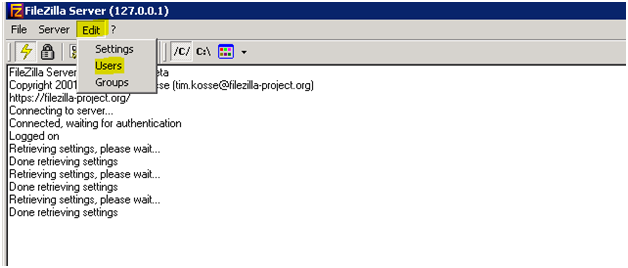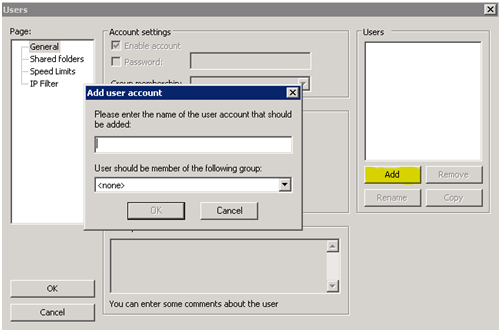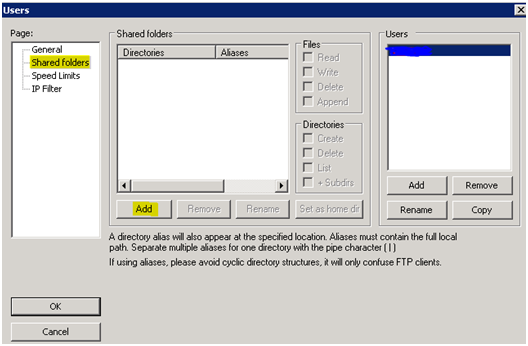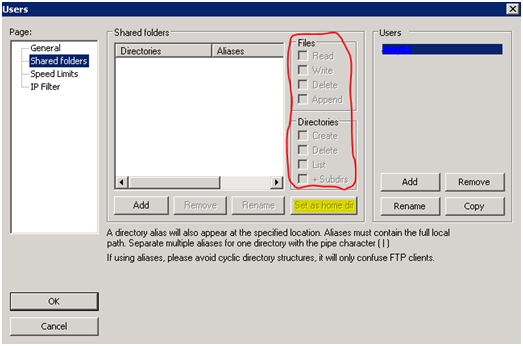Setup FTP Account on particular folder/directory in AWS Windows instance
I came across a requirement from one of my clients to setup an FTP account on a particular folder/directory on his Amazon Windows server instance (2008r2).
Below are the steps which I followed for setting it up.
You need to make changes in the Security group of your Windows instance & add ports in order to allow connection to the FTP Account.
Make the following changes through the AWS Management Console.
1) In AWS, select “Security Groups” from the left-hand menu.
2) Select the name of the security group for the instance you just created.
3) In the window at the bottom of the screen select the “Inbound” tab from the small frame.
4) Pick “Custom TCP Rule” from the “Create a new rule” dropdown.
5) Enter 50000-51000 in the port range field.
6) In the source field, use discretion. Leaving the field at 0.0.0.0/0 to allow all.
7) Select “Add Rule” and the “Apply Rule Changes”.
Now connect to your Windows instance & do the configuration as follows.
1) Download Filezilla Server from https://filezilla-project.org/
2) Specify the location where you would like to install FileZilla Server.
3) Go ahead with the installation.
4) After the installation is complete you will get screen as shown below.
5) Now you need to configure the FTP Account.
6) Go to the “Settings” icon (marked in given below snapshot in RED circle) on the FileZilla Server Console.
7) Now go to “Passive mode settings” & make the changes as in the snapshot & then Press OK.
where, xx.xx.xxx.xx is the “Elastic IP or Public DNS Name” of the instance.
8) Now we need to create the FTP Account, for this go to the “Edit” Tab & select “Users”.
9) Users Dialog box would open, here you need to select “Add” to enter the FTP Account Username.
10) Set the password for the FTP User as well.
11) Go to “Shared folders” & specify the folder or directory you want to share or allow access to the FTP user.
12) You can also control the permissions (Read, Write, Delete etc.) for the user on that folder & also set the specified directory as users home directory in order to allow jailing for the user.
13) Disable the firewall settings on your instance in order to allow connections from outside.
All is set now download Filezilla Client on your PC specify the Hostname, FTP Username &Password of the instance & connect to it from outside.