Customize Logo on WordPress Login/Register Page
Like any other page you develop, the login page should be well-designed, but the challenge is that there isn’t much content you can put on a login screen.
Its function is to enable the user to log in. On a standard login screen, you will notice a username and password field and the registration or forget your password alternatives. This is where the login logo comes in; it allows you to improve the design of your login page and make your logo the focal point of the page.
We’ll show you how to change the logo on the WordPress login and registration pages today. We’ve all entered WordPress sites but never considered adding our branding to the login screen. It’s a pretty basic code; simply copy and paste it onto your website. See how quickly we can update the logo.
So right here are the 2 methods to change the brand on the WordPress Login/SignUp page. They are as follows:
- PHP Function
- WordPress Plugins
Method 1: Using PHP Function
Because you will be modifying the code of your theme, it is an excellent decision to back up your website beforehand in case you make a mistake. This will allow you to restore your website to a previous model if something goes badly.
We can easily change the brand on the WordPress login page using the PHP code. We need to copy the code below and put it into your theme’s function.php file, which is located at wp-content >> themes >> activated-theme >> function.php.
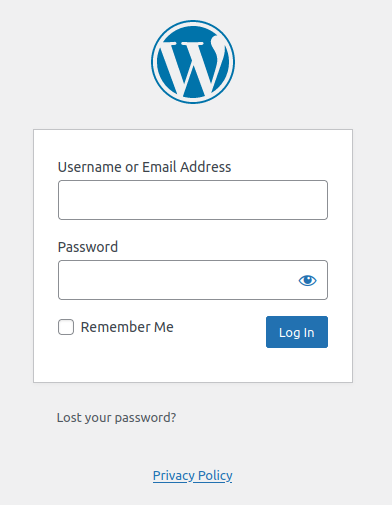
function ttn_login_logo() {?>body.login div#login h1 a { background-image: url(https://localhost/ttn/logo.jpeg);//Logo image url }} add_action( 'login_enqueue_scripts', 'ttn_login_logo' );Please check that you replace the logo URL (http://localhost/ttn/logo.jpeg) with your website logo.
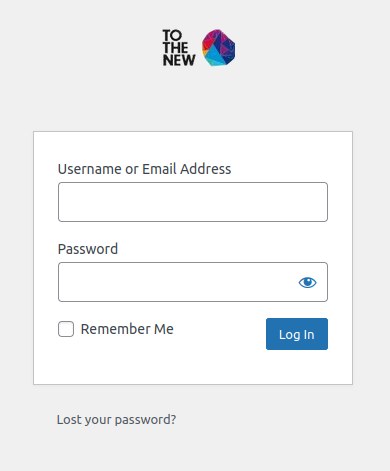
Method 2: Using WordPress Plugins
There are numerous plugins available for modifying the logo of your WordPress site. Using the WordPress plugin, we may easily change the WordPress logo on the login page.
Login to WordPress with the URL: https://yourdomain/wp-admin. Under Plugins, select Add New Plugins.
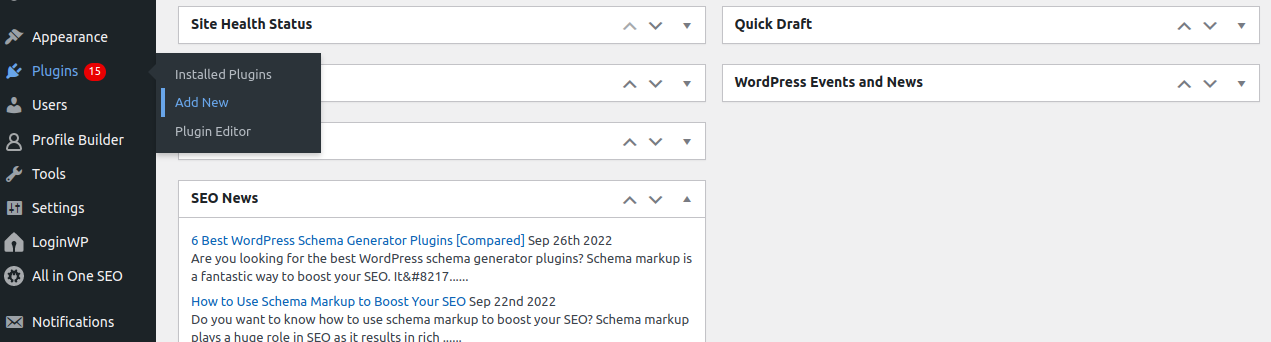
Please ensure that yourdomain URL is replaced with your website URL.
Search for plugins and click install now button to install the plugin. After installing the plugin, go to the plugin settings and update the logo of the WordPress Login page.
There you go! You just changed the logo on your wordpress website login page.

