Use MSSQL as Default Database with Drupal 10 (Windows)
By default MariaDB, MySQL/Percona, PostgreSQL and SQLite databases are available for Drupal. The purpose of this blog is to Use MSSQL as Default Database with Drupal 10 (Windows).
Let’s start installing Xdebug 3 on MacOs
Step 1 : First we need to install MSSQL database on Windows
- Go to https://www.microsoft.com/en-in/sql-server/sql-server-downloads and download setup file
Step 2: Click on setup file and follows all steps to install SQL server
Step 3: After installing Sql server, need to install Microsoft SQL Server Management Studio (GUI)
- Got to https://learn.microsoft.com/en-us/sql/ssms/download-sql-server-management-studio-ssms?view=sql-server-ver16#download-ssms and download SSMS setup
- Click on setup file and follows all steps to install SSMS
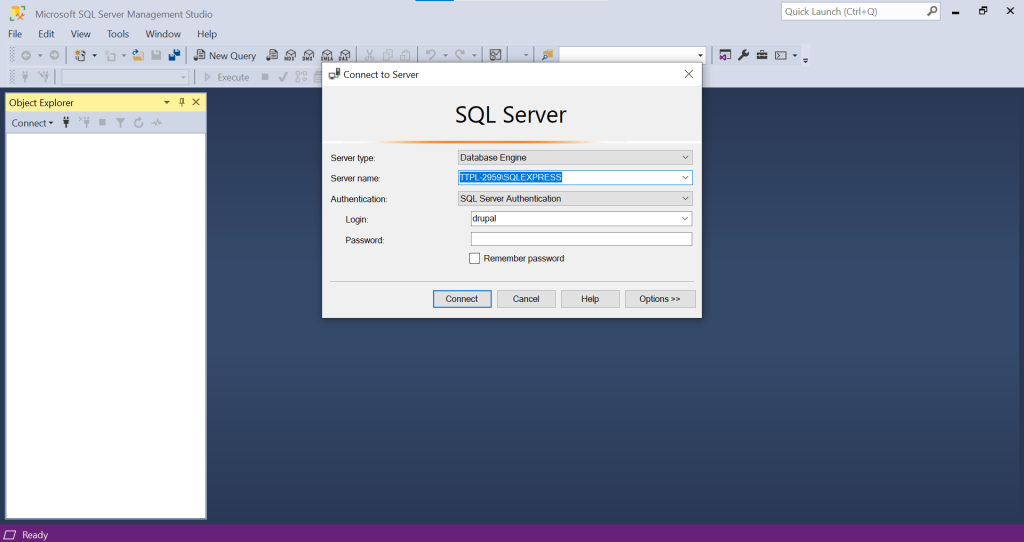
After installation of MSSQL database, check that PDO driver for SQL Server is installed or not by using below function:
<?php echo phpinfo(); ?>
If not installed, then follow below steps:
Step 1: Go to https://learn.microsoft.com/en-us/sql/connect/php/download-drivers-php-sql-server?view=sql-server-ver16 and download zip archive
Step 2: Unzip the folder and choose the driver as per your PHP version and system configuration.
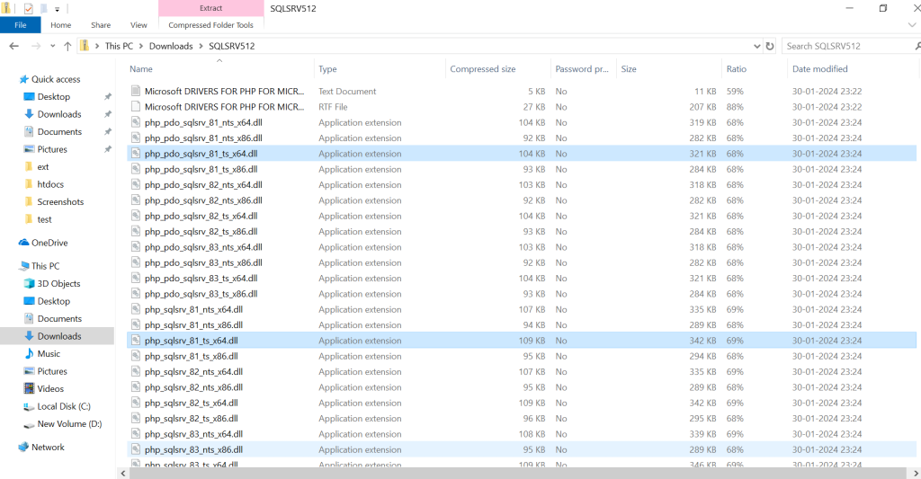
For e.g. For PHP 8.1 version, copied above highlighted files and paste into C:\xampp\php\ext folder
Step 3: After installing the driver, you need to enable it in your php.ini file. You can do this by adding the following lines:
extension=php_pdo_sqlsrv_XX_ts.dll extension=php_sqlsrv_XX_ts.dll
Replace `XX` with your PHP version. For example, if you’re using PHP 8.1, use `81`. And restart your server.
To download and install Drupal using composer
Step 1: Run composer create-project drupal/recommended-project my_site_name command in terminal.
Step2: Install sqlsrv module which will communicate Drupal with MSSQL composer require ‘drupal/sqlsrv:^4.4’
Step3: After installing above modules, SQL server options will be displayed under database types.
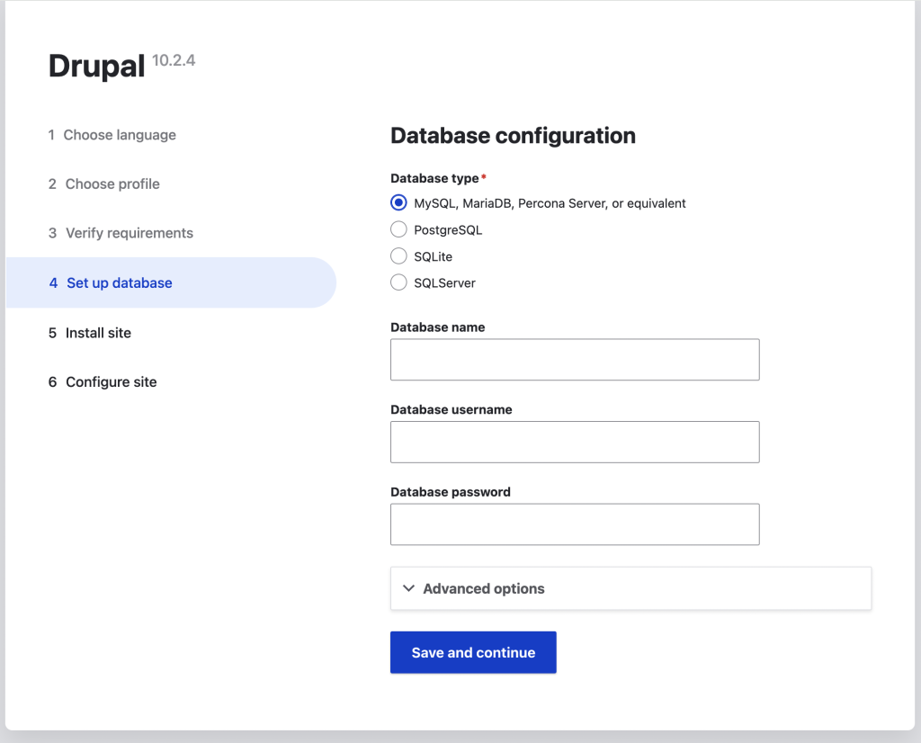
Step 4: After entering all the information, click on the submit button or paste below code in settings.php file
$databases['default']['default'] = array ( 'database' => 'XXXX', 'username' => XXX, 'password' => 'XXXX', 'prefix' => '', 'host' => XXX, 'port' => '1433', 'schema' => 'dbo', 'cache_schema' => 0, 'autoload' => 'modules/contrib/sqlsrv/src/Driver/Database/sqlsrv/', 'encrypt' => '1', 'trust_server_certificate' => '1', 'multi_subnet_failover' => 0, 'namespace' => 'Drupal\\sqlsrv\\Driver\\Database\\sqlsrv', 'driver' => 'sqlsrv', );
Conclusion
Finally, MSSQL database setup with Drupal 10 completed successfully.
Let us know in case of any issues during the installation process, and please feel free to reach out via comments.

