API Testing Using Postman
APIs act as the digital messengers that allow different parts of a software program to talk to each other and share information. They’re like the translators at a conference, ensuring smooth communication between people speaking different languages. In modern software development, APIs are essential because they make it possible for various software components to work together seamlessly, just like how translators facilitate understanding between speakers of different languages. API testing as checking if all the plugs and sockets in your house fit together properly. Postman is like the tool you use to make sure each plug goes into the right socket without any sparks flying.
What is Postman?
Postman is a popular collaborative API development tool. It simplifies the task of creating, testing, and overseeing APIs, streamlining the entire process and enhancing productivity when working with APIs. Postman is widely used by developers, testers, and other stakeholders involved in the API development lifecycle.
Postman comes in two flavors: a desktop application compatible with Windows, macOS, and Linux, and a web-based version accessible from any browser. You can choose between its free version or opt for paid plans, which unlock extra perks like enhanced team collaboration tools and advanced monitoring features. So whether you prefer working on your computer or accessing it online, Postman has you covered with options to suit your needs and budget.
Key features of Postman
- API Development: Postman offers tools to design and create APIs, allowing users to define endpoints, parameters, headers, and authentication methods.
- API Testing: It provides a comprehensive testing environment for APIs, allowing users to write and run automated tests, perform manual testing, and monitor responses.
- Request Building: Users can easily construct HTTP requests, including GET, POST, PUT, DELETE, etc., with customizable headers, parameters, and body content.
- Collections: Postman allows users to organize requests into collections, making it easy to manage and share related API endpoints.
- Environment Variables: Users can define and manage environment variables to streamline testing across different environments, such as development, staging, and production.
- Scripting: Postman supports scripting with JavaScript, enabling users to automate tasks, manipulate data, and create complex workflows.
- Collaboration: It offers collaboration features, allowing team members to share collections, collaborate on testing, and track changes using version control.
- Mock Servers: Postman enables users to create mock servers to simulate API responses, facilitating testing and development in parallel.
- Integration: Postman integrates with various development tools and platforms, including Git, Jenkins, Slack, and more, enhancing the workflow and productivity of development teams.
What is an API?
API abbreviated as Application Programming Interface, is a set of rules that allows different software applications to communicate and share data with each other. It acts as a bridge, enabling developers to access the functionality of other programs without needing to understand their internal workings.
Working with GET Request
GET requests retrieve data from a server using a specified URL. They are used to fetch information without changing anything on the server.
Steps to Perform –
- In the request tab, provide a name for your request and specify the HTTP method as “GET”.
- Add Request URL: Enter the URL of the API endpoint you want to send the GET request to in the address bar provided.
- (Optional) Add Parameters: If the API endpoint requires any query parameters, headers, or authentication tokens, you can add them in the respective sections below the address bar.
- Send the Request: Click on the “Send” button to execute the GET request. Postman will send the request to the specified URL and display the response received from the server.
- Review Response: Once the request is sent, you’ll see the response details in the lower part of the Postman interface. This includes the status code, response headers, and body content returned by the server.
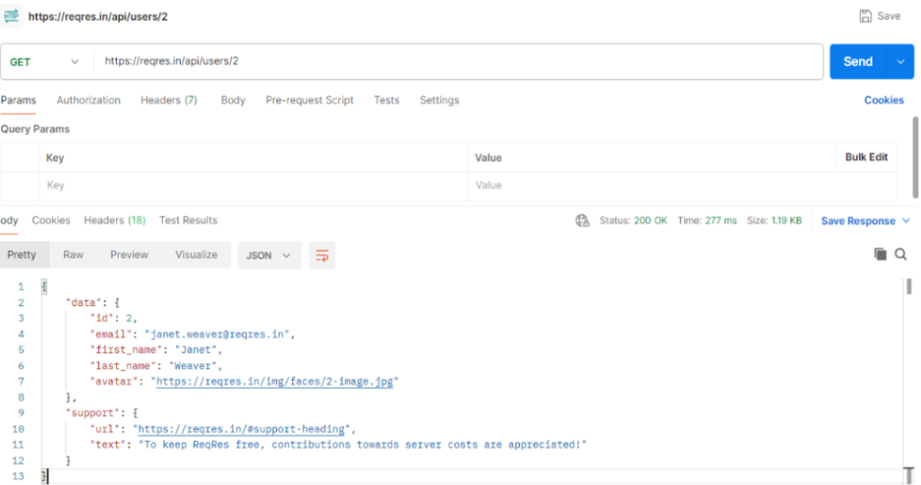
Working with POST Request
POST requests send data to a server to create or update a resource. They’re used when you need to submit data to the server, like submitting a form online.
Steps to Perform –
- Create a new request by selecting the appropriate method (POST) from the dropdown menu.
- Enter the request URL, specifying the endpoint you want to send the POST request to.
- Set any necessary headers, such as content type or authorization headers.
- If sending data in the request body, select the appropriate format (e.g., JSON, form-data) and enter the data.
- Optionally, authenticate the request using the appropriate method (e.g., API key, OAuth).
- Click the “Send” button to execute the POST request.
- Review the response from the server to ensure the request was successful.
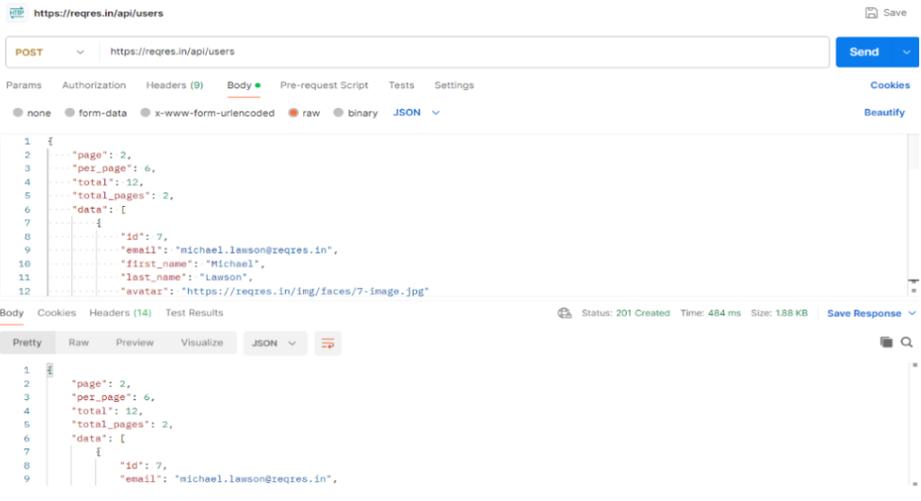
Working with PUT Request
PUT requests update existing data on the server. They’re like editing an existing entry in a database rather than creating a new one.
Steps to Perform –
- Create a new request, selecting the PUT method.
- Input the request URL, specifying the endpoint you want to update.
- Set any necessary headers, such as content type or authorization headers.
- If updating data, define the new data in the request body.
- Optionally, authenticate the request using appropriate methods (e.g., API key, OAuth).
- Click the “Send” button to execute the PUT request.
- Review the server’s response to confirm the successful update of the resource.
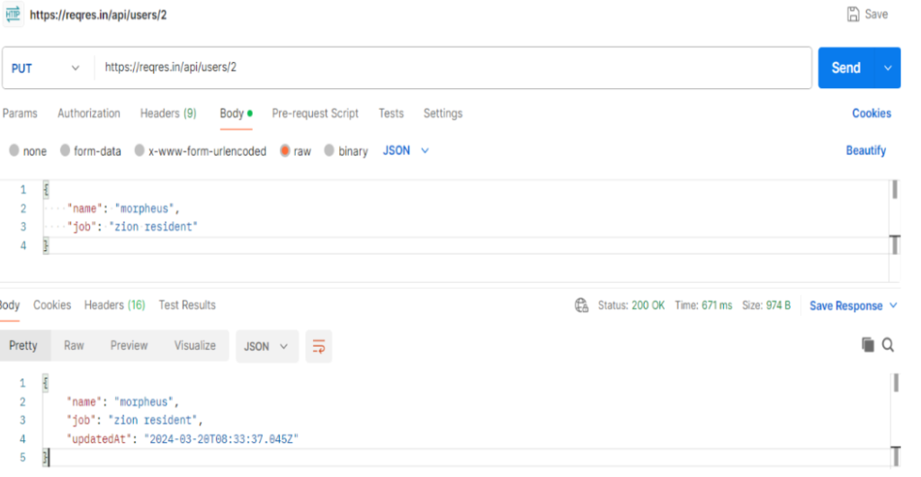
Working with PATCH Request
PATCH requests are similar to PUT requests but are used to make partial updates to a resource on the server. They’re like editing specific fields in a database entry rather than replacing the entire entry.
Steps to Perform –
- Create a new request, selecting the PATCH method.
- Specify the request URL, indicating the endpoint you want to partially update.
- Set any required headers, such as content type or authorization headers.
- Define the specific changes you want to make in the request body.
- Optionally, authenticate the request using appropriate methods (e.g., API key, OAuth).
- Click the “Send” button to execute the PATCH request.
- Review the server’s response to ensure the partial update was successful.
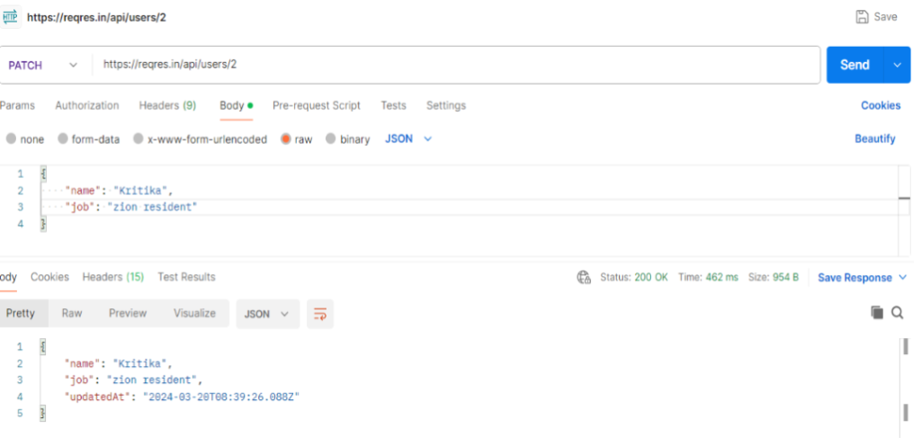
Working with DELETE Request
DELETE requests remove a resource from the server. They’re like deleting a file from your computer or removing a record from a database.
Steps to Perform –
- Create a new request, selecting the DELETE method.
- Specify the URL of the resource you want to delete.
- Set any necessary headers, such as content type or authorization headers.
- Optionally, include any parameters required for the deletion.
- Authenticate the request if needed, using appropriate methods (e.g., API key, OAuth).
- Click the “Send” button to execute the DELETE request.
- Review the server’s response to confirm the successful deletion of the resource.
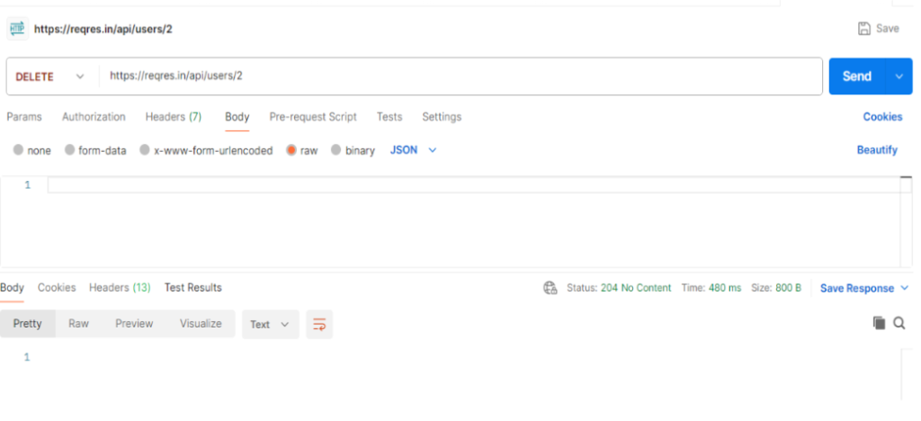
Conclusion
Postman stands out as a powerful tool for API testing, offering a comprehensive suite of features that streamline the testing process. From designing and organizing APIs to executing tests and managing collections, Postman provides developers with a user-friendly interface and robust functionality. With its ability to automate testing, collaborate with team members, and monitor API performance, Postman significantly improves efficiency and ensures the reliability of APIs in modern software development. Whether you’re a developer, tester, or stakeholder involved in the API development lifecycle, Postman simplifies the testing process and helps deliver high-quality APIs.



