Integrating Google Analytics 4 with Unomi Using Measurement Protocol
Introduction
Analytics plays a crucial role in understanding user behavior and optimizing digital experiences. In this guide, we’ll walk through the process of integrating Google Analytics 4 (GA 4) with Unomi using the Measurement Protocol. This powerful combination allows for advanced user segmentation and provides more targeted insights. Follow these step-by-step instructions to send events from Unomi to GA 4 seamlessly.
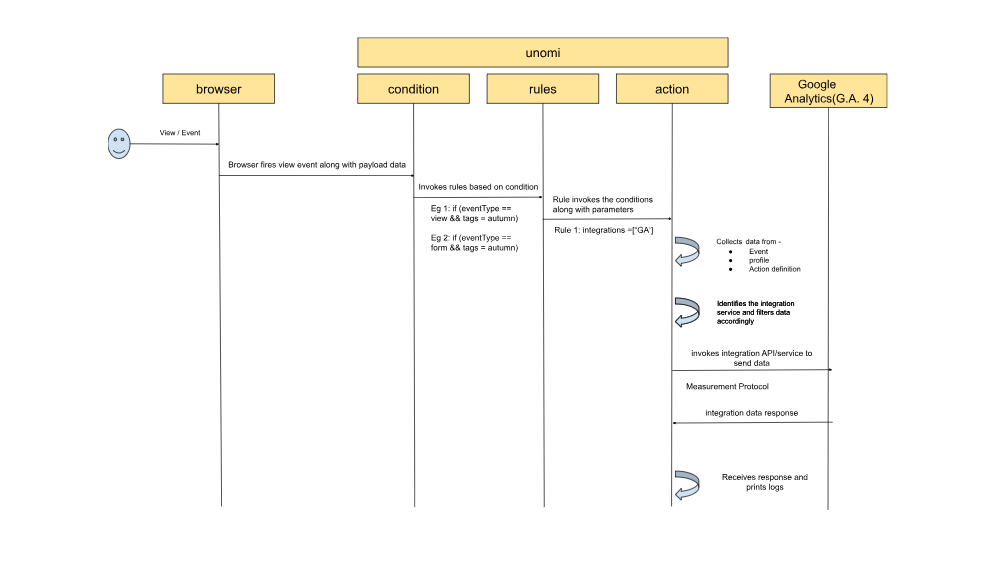
Setting Up Google Analytics 4
1.1 Create a Google Analytics Account
- Navigate to Google Analytics and create a new account.
1.2 Create a Google Analytics 4 Property
- Go to Admin → Account Access Management → Create a property.
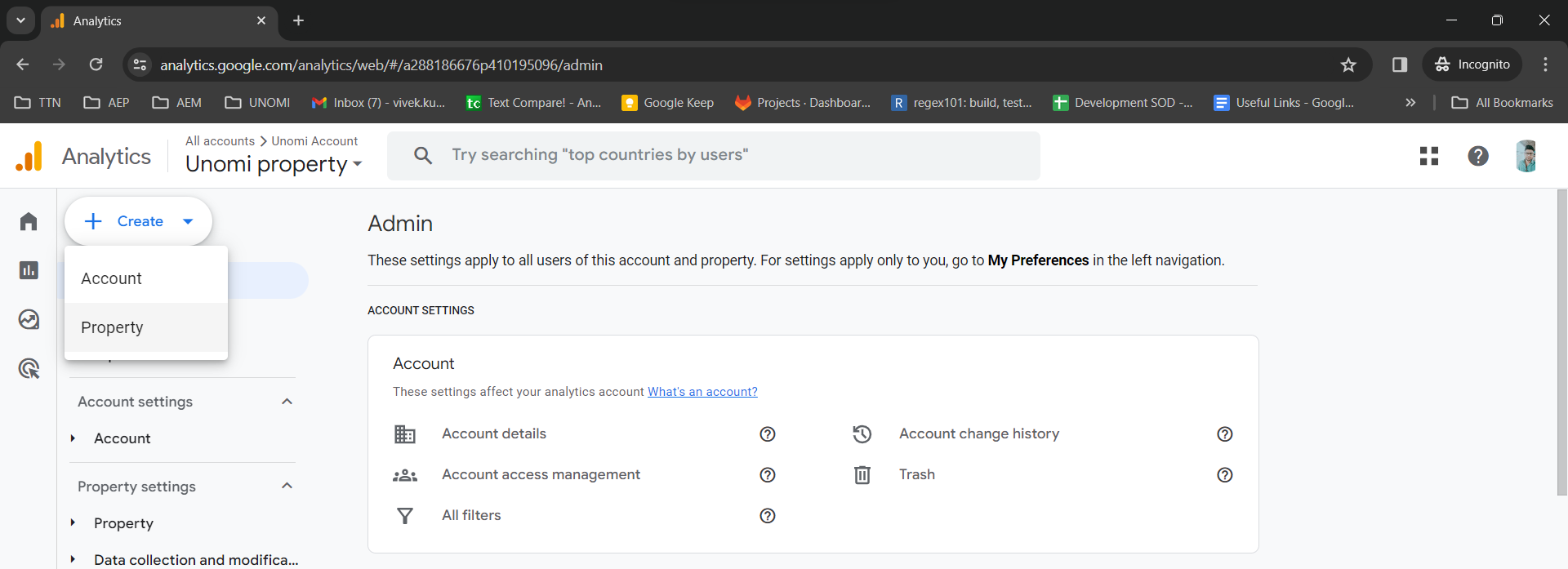
1.3 Add a Data Stream
- In Admin, Go to Account Access Management → Data Streams → Add Stream.
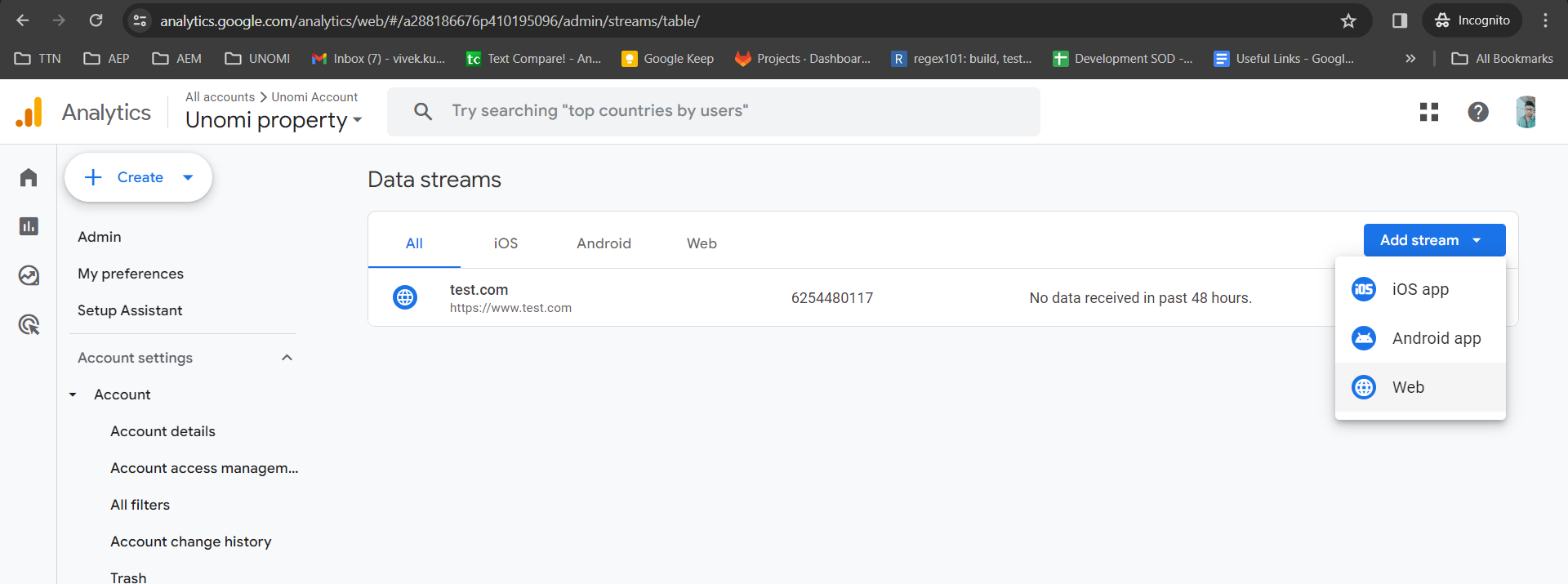
1.4 Obtain Measurement ID
- In Admin, go to Account Access Management → Data Streams → Add Stream → Stream Details.
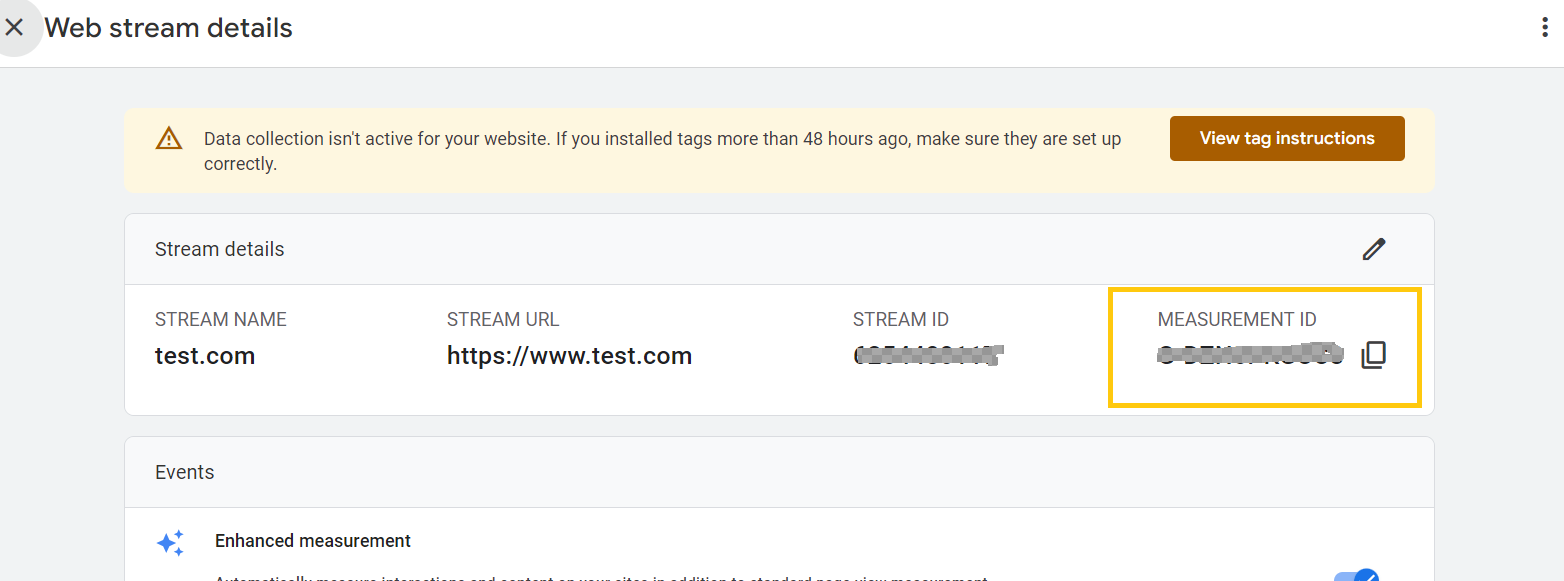
1.5 Get Measurement Protocol API Secret Key
- In Admin, go to Account Access Management → Data Streams → Add Stream → Stream Details → Measurement Protocol API secrets → Create.
1.6 Create Custom Definitions
- If needed, create custom definitions for parameters to be sent to GA 4.
Linking GA 4 to Google Tag Manager
2.1 Create a Google Tag Manager Account
- Visit Google Tag Manager and create an account.
2.2 Create a Container
- In Admin, go to Account → Container → Create Container.
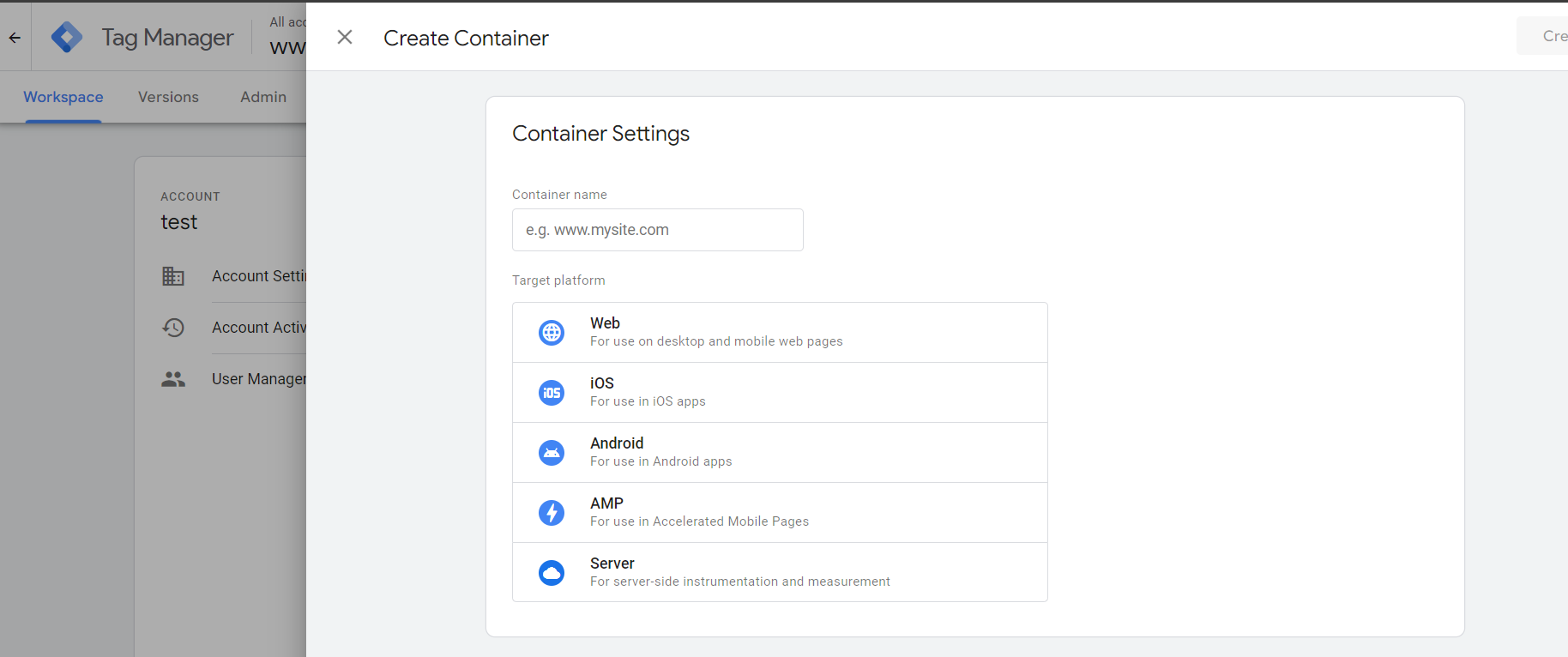
2.3 Create a Tag in Google Tag Manager
- Navigate to tags → new → tag configuration → Google Tag → set Tag ID as a constant variable (Measurement ID of GA 4) → Select Triggering → All pages
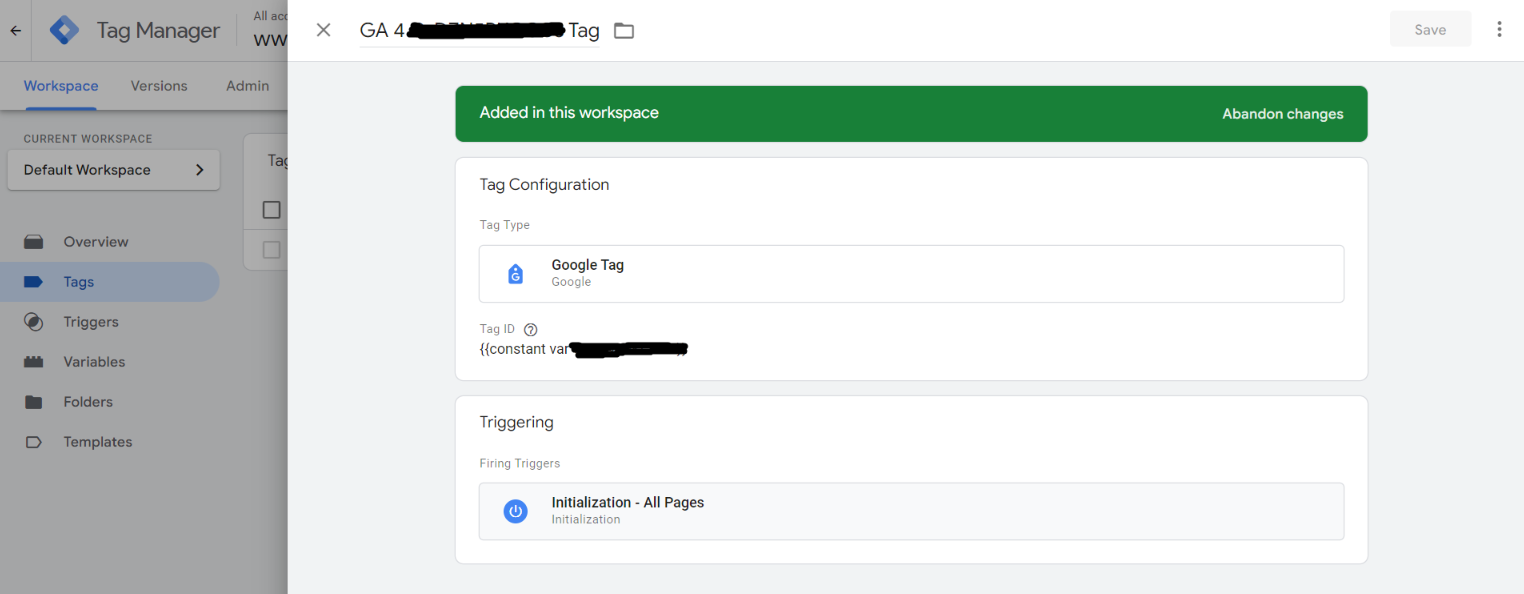
Code Base Setup
3.1 Clone the UNOMI Official Repo
- Clone the code from Unomi’s official repository.
3.2 Create a Custom Extensions Project
- Follow the structure of Unomi’s custom extensions in this repository.
3.3 Implement ActionExecutor Class
- Under the action module, create a custom class implementing ActionExecutor and override the execute method.
3.4 Make HTTP Post Request to GA 4
- Send an HTTP Post request to https://www.google-analytics.com/mp/collect with query parameters measurement_id and api_secret.
E.g. –
https://www.google-analytics.com/mp/collect?measurement_id=your_measurmentId&api_secret=your_api_key
3.5 Include Client ID and Event in the Request Body
- The POST request body should include client_id (a mandatory unique ID) and event.
Request body example :
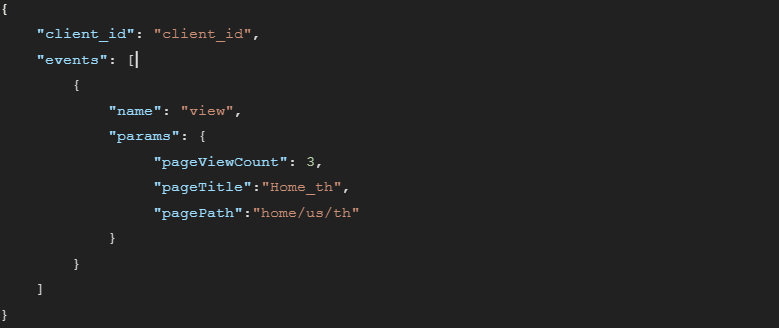
Conclusion
By following these steps, you’ve successfully integrated Google Analytics 4 with Unomi using the Measurement Protocol. This integration empowers you to gather more granular insights into user behavior and enhance your data-driven decision-making process.
Feel free to customize and enhance this integration based on your specific use cases and business requirements. Happy tracking!

